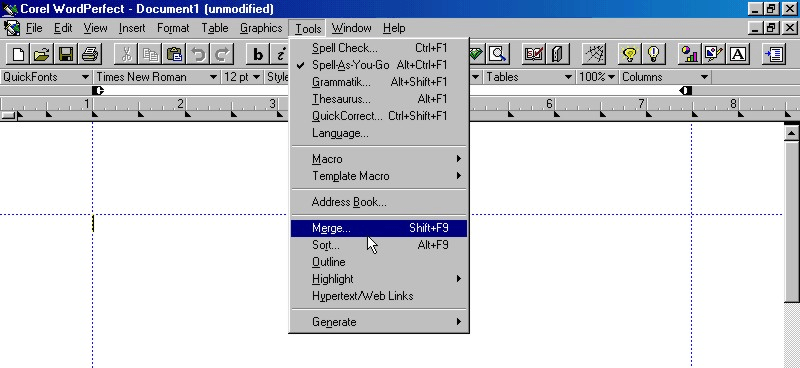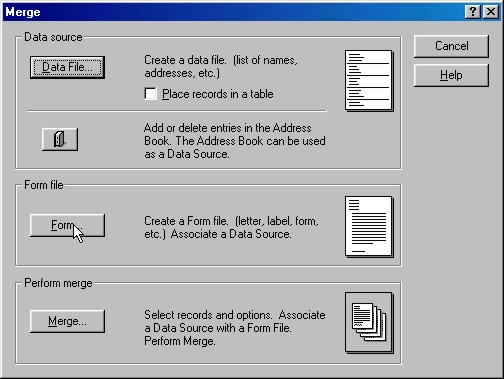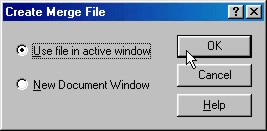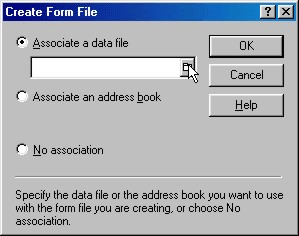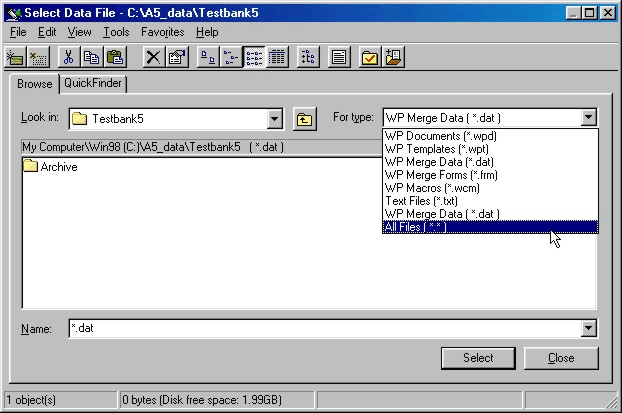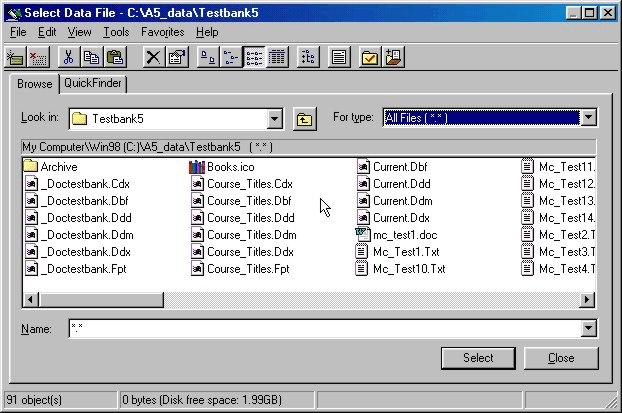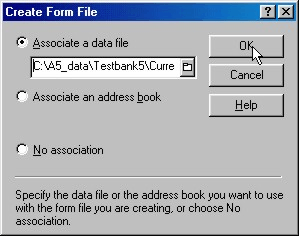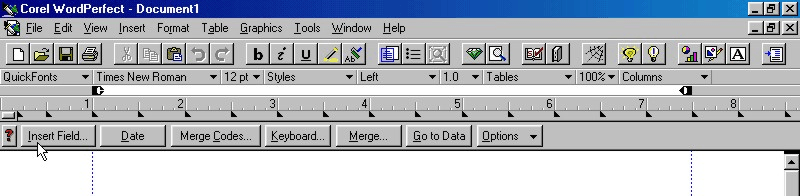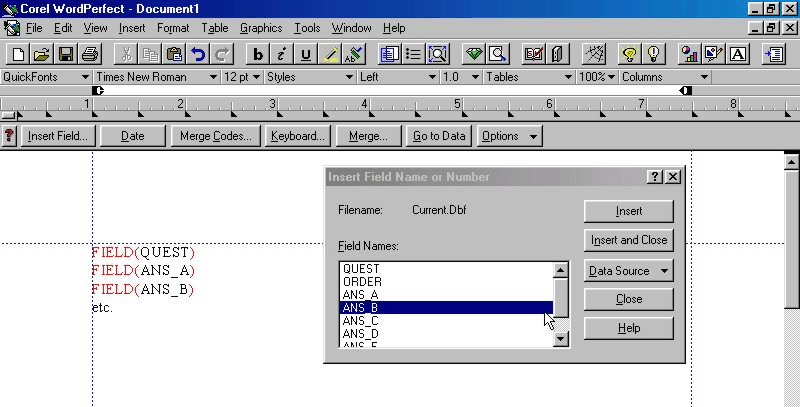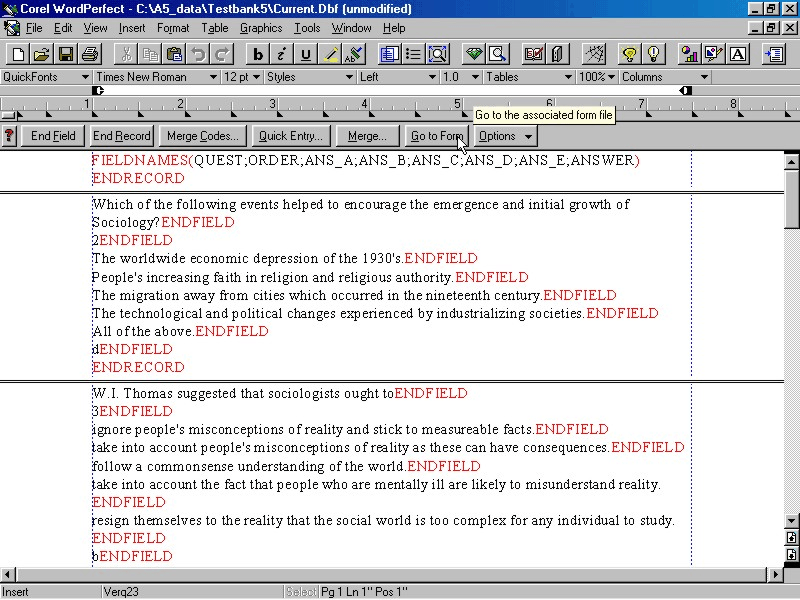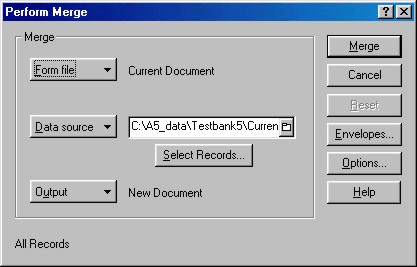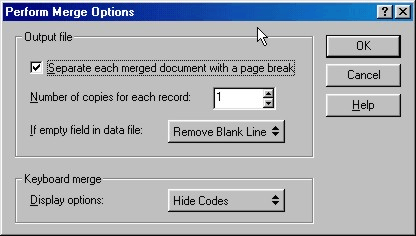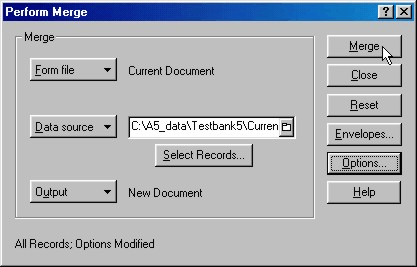Word Perfect Integration
Description
Word Perfect offers a data integration tool that allows you to extract fields from an Alpha Anywhere table, merge them into a document, and format the results. While the most common application is probably is creating mail merge Letters, this tool can be used to create formatted reports of all types. You can save the merge form in Word Perfect and the reference to the data source is retained. Path information is absolute so you would like to avoid moving anything once it is set up. Word Perfect has excellent help. This is where users should go for further information about this process.
From within Word Perfect on the document menu select Tools > Merge to display the Merge dialog box.
Click Form.
If the active window is blank use it; otherwise start in a new one by clicking New Document Window and OK.
In the Create Form File dialog, select Associate a data file and open the drop down list box.
Make sure the For type list box shows "All Files (*.*)", so you can choose an Alpha table (.dbf).
Pick the Alpha Anywhere table and click Select.
Click OK to continue.
Word Perfect displays the Merge toolbar.
Click Insert Fiel d to display the Insert Field Name or Number dialog box. Select fields from the list and click Insert. Click Close when you have inserted all the fields you need.
Enter your letter text above, below, and between the data fields.
Clicking Go to Form how the data has been merged with the text.
Click Merge to display the Perform Merge dialog box. Picture
Click Options to display the Perform Merge Options dialog box. Select your options and click OK.
Finally, press the Merge button on the Perform Merge dialog box to complete the mail merge.
Thanks to: William Hanigsberg